Connector for dg hyparchive
GeneralConfiguration in the Integration Center
Importing and exporting hyparchive configurations
Troubleshooting
Connector for dg hyparchive in applications
How to depict dg hyparchive data in Intrexx applications can be found here.
Information regarding dg hyparchive in Intrexx processes can be found here.
General
The business adapter for dg hyparchive enables you to use the dataglobal Enterprise Content Management solution dg hyparchive, hereafter called hyparchive, as the location for files that are normally saved in Intrexx data groups on the local file system. In addition to the saving of files, a document's stamp fields can be edited and maintained. And with that it's irrelevant for the portal user, whether the file, which is available in the portal, is stored locally or in hyparchive.The following diagram demonstrates the role of the adapter and the related components.
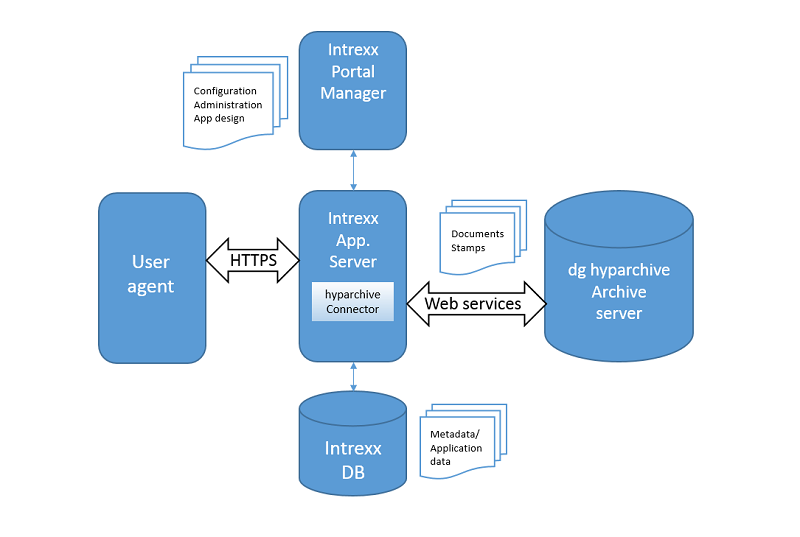
A data field of an Intrexx data group, which is linked to hyparchive, corresponds to a document or document folder in hyparchive. One or multiple documents can be saved per data field. This depends on whether the object in hyparchive corresponds to a single file or an archive.
Files can not only be saved in hyparchive, but also opened (or actually downloaded) directly from hyparchive in an Intrexx portal. The access to hyparchive takes place with a specific hyparchive user, whereby all of the permissions in hyparchive are taken into consideration. Depending on the authentication method, Intrexx portal users can either directly log in to hyparchive or the access takes place with a so-called static user, which is setup in the file field's Configuration.
Intrexx is fundamentally viewed as the leading system in the interaction with hyparchive. This means that files are uploaded and their stamp information is created in Intrexx and then transferred to hyparchive. With that, stamp data is saved in hyparchive and additionally in the Intrexx data fields; files are only saved in hyparchive though.
| A full-text search of the contents of the documents is not possible in the portal search function, because the files only exist in hyparchive. Searching in hyparchive can be made possible via Intrexx filters or the research function of the hyparchive web client. |
In the Intrexx Processes module, the same actions are available to hyparchive, as to the normal Intrexx data groups. This allows files to be transferred via a process from Intrexx to hyparchive and vice versa.
Configuration in the Integration Center
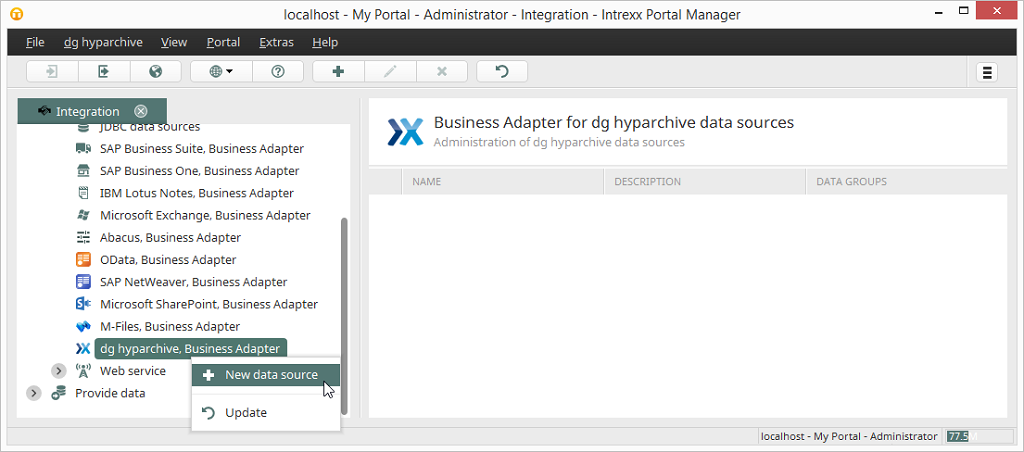
A new configuration can be created via New data source from the context menu.
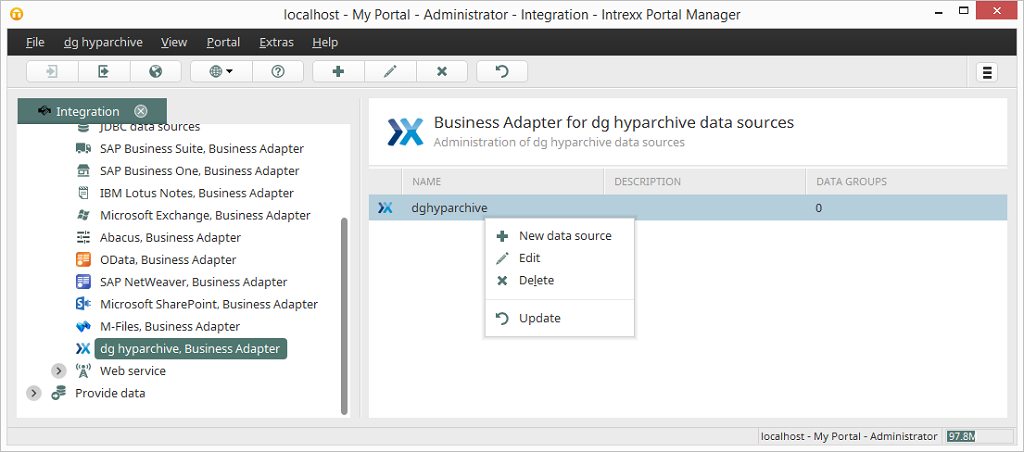
Information about the context menu functions can be found here.
Importing and exporting hyparchive configurations
hyparchive configurations are automatically exported, when a portal export is carried out, and re-imported, when a portal import is carried out. Should it be necessary for a single configuration to be exported to another portal, then this is currently only possible using the file system.| The configuration files are found in the portal directory under internal/cfg/dghyparchive. Each configuration consists of an XML file. The file name corresponds to the configuration GUID. |
If you need to transfer a configuration to another portal, then you can simply copy the appropriate file and insert it into the subdirectory of the target portal. This configuration will then be available in the Integration module after the portal has been restarted.
Troubleshooting
Request tracing
hyparchive requests and responses can be logged in the Portal log file to help with error analysis.Tracing is activated with the following method:
1. Open the file portal.cfg from the portal directory /internal/cfg with a text editor of your choice.
2. Navigate to the section environment and insert the following lines there:
<systemProperty name="com.sun.xml.internal.ws.transport.http.client.HttpTransportPipe.dump" value="true"/>
Example of a request/response tracing entry:
---[HTTP request - https://10.10.101.213:8001/HypService]---
Accept: application/soap+xml, multipart/related
Content-Type: application/soap+xml; charset=utf-8;action="HypWcfApi.HypService/IHypService/MDocGetInfo"
User-Agent: JAX-WS RI 2.2.9-b130926.1035 svn-revision#5f6196f2b90e9460065a4c2f4e30e065b245e51e
<?xml version='1.0' encoding='UTF-8'?><S:Envelope …
</S:Envelope>
[HTTP response - https://10.10.101.213:8001/HypService - 200]---
null: HTTP/1.1 200 OK
Content-Length: 2614
Content-Type: application/soap+xml; charset=utf-8
Date: Mon, 27 Apr 2015 13:20:30 GMT
Server: Microsoft-HTTPAPI/2.0
<s:Envelope xmlns:s="http://www.w3.org/2003/05/soap-envelope" xmlns:a="http://www.w3.org/2005/08/addressing"><s:Header><a:Action s:mustUnderstand="1">HypWcfApi.HypService/IHypService/MDocGetInfoResponse</a:Action><a:RelatesTo>uuid:65af1684-0548-47d2-8346-fff60f4c85f1</a:RelatesTo></s:Header><s:Body><MDocGetInfoResponse xmlns="HypWcfApi.HypService"><MDocGetInfoResult…></s:Envelope>
SSL connections
The certificate from the Certificate Authority, which issued the service certificate, must be added to the Intrexx Portal Server's certificate store for SSL connections between the Intrexx Portal Server and a hyparchive web service.Self-signed certificates, which aren't issued by a known Certificate Authority, are an exception. To make SSL connections to services with self-signed certificates, you need to deactivate the checking of the "Certificate Chain" on the Intrexx Portal Server in this case. This is possible on the service level with a system property.
To do that open the file <INTREXX_HOME>/org/<PORTAL_NAME>/internal/cfg/portal.cfg with a text editor and insert a new <systemProperty> to the section<environment>:
<systemProperty name = "de.uplanet.lucy.server.dghyparchive.connector.sslTrustEveryone" value="true"/>