Creating and editing layouts
Design moduleTemplates
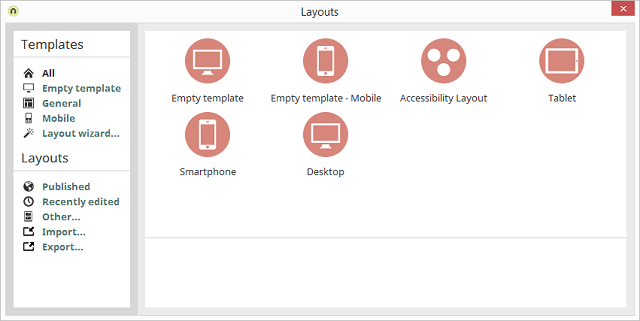
On the left-hand side of the Layout Manager, in the Templates area you will find a thematic grouping that will help you when searching for special requirements regarding the layout you wish to create.
All
All layout templates will be shown.Empty template
By clicking on Empty Template, only this template will be offered for selection.General
Clicking on General shows in the right-hand area shows all templates that have been constructed with various color schemes and style properties.Mobile
Mobile shows all templates that are designed for mobile end devices.Selecting layout templates
Select the desired layout template in the right-hand area with a click of the mouse. It will be loaded in the Design module and can be edited and published there.Layout wizard
By clicking on the Layout Wizard, an assistant will be started that will take you step by step through the creation of your new layout, helping you with the configuration of its most important properties.Layouts
Published
Already published layouts that are already available in your portal can be opened by clicking the link Published.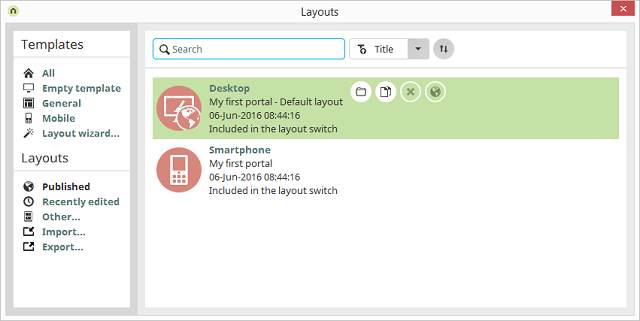
In a newly created portal, you will see a standard layout, which will be used when the portal is loaded in the browser. You can edit this layout or use another, self-created layout by clicking on
Recently edited
If you click on the Recently edited link, all layouts will be listed that were edited recently. By clicking More…, you have the ability to open layouts that have been saved locally.Other
Here a layout file can be selected in any folder.Import / export
Further information on this topic can be found here.Search
For a large list, the search in the upper area of the Layout Manager will ease you in the location of layouts. Simply enter the title or the GUID of the layout to be searched for into the box. Right-hand of the search field the sorting of the list can be set for the title, date or user. By clicking on| In the Users module, one may set in the individual user accounts which layout should be loaded in the browser when the corresponding user logs in. |