Expert options in the Applications module
Expert tabDetails
Filter editor
Indexes
Conditional display
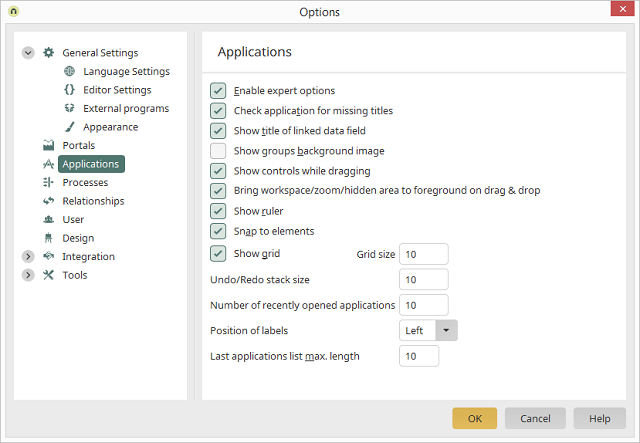
If you activate the setting Enable expert options in the main menu Extras / Options / Applications, the expert mode will be activated for the Applications module.
Expert tab
You will now find the additional tab Expert in the properties dialog of elements.Attributes
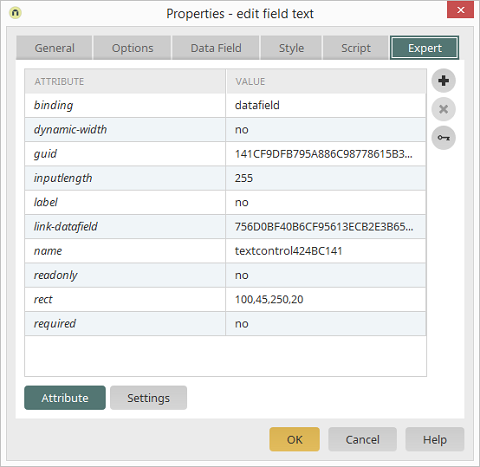
Attributes can be changed or defined here, which describe a corresponding element in its XML application file.
Settings
On the Expert tab, you can also define your own settings. Click on the Settings button in the lower part of the dialog to do that.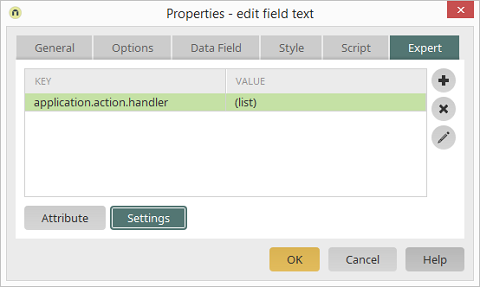
Expert attributes are used to control the implementation in the web. Settings, on the other hand, control the behavior of the server or of the controls. The names of the settings are designed to make it clear which elements the setting may be applied to.
Opens a dialog for creating a new setting.
Deletes the currently highlighted setting.
Opens a dialog for editing the currently highlighted setting.
Details
When the expert mode is active, the Details dialog is also available via the context menu of an element or by pressing the F4 key.Info tab
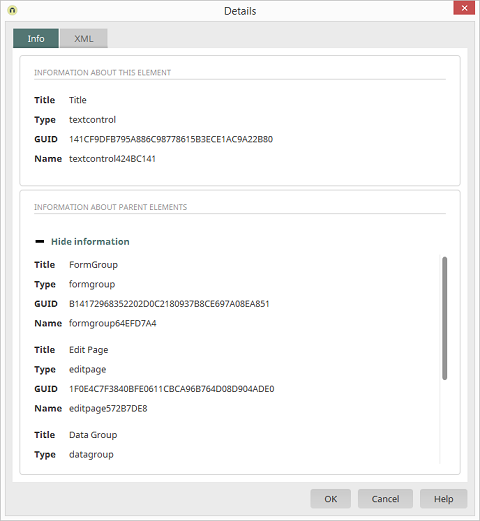
On this tab you will find the Title, Type, GUID, and Name of the currently selected element in XML.
Displays additional information for all elements that are superior to the currently selected element (such as the page that contains an edit field, or the grouping that contains an edit field).
XML tab
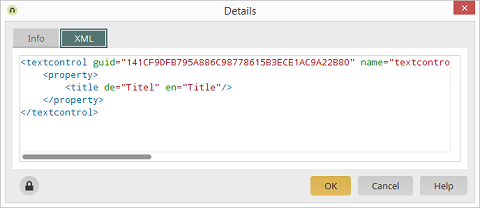
This tab contains the XML editor which allows you to edit the XML of the current element directly.
When you open the dialog, the XML is initially write-protected to prevent unintended changed. Click on this button to remove the write protection.
Shows/hides XML parts from child elements of the shown element, such as pages beneath a data group.
Filter editor
Filters can also be directly edited in expert mode. Click on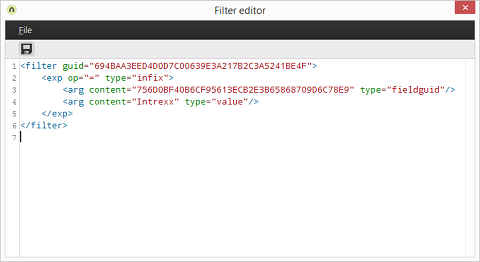
The source text for a filter that has been already defined in the standard dialog will be shown in the Filter Editor and can be further changed from there. The changes can be saved by clicking
Indexes
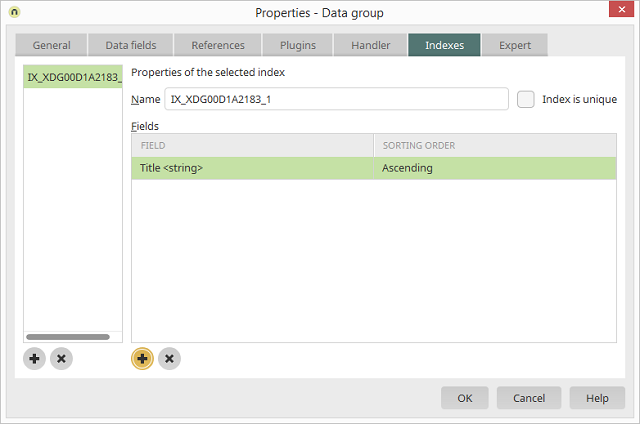
If the Expert options have been activated, in the properties dialogs of data groups the additional tab Indexes will be available. Here indexes for database fields can be defined, which will improve performance when filtering or sorting tables in applications.
Conditional display
In Expert mode, the following elements can be shown or hidden based on certain criteria: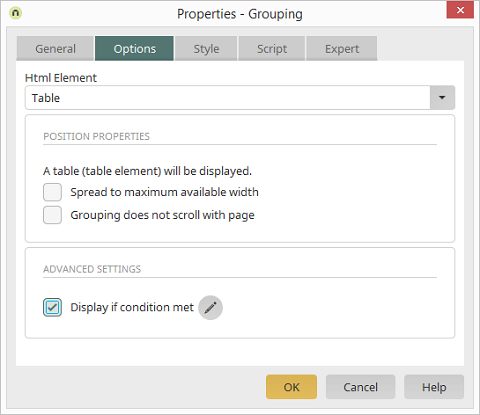
In the properties dialog, you will then find the setting Display if condition met. Click on