Create new portlet
Portlets Configure portal page Create portlet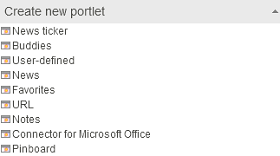
In this list in the Portal settings, you will see various templates for portlets. Here you can select a template in order to create a new portlet based on it, simply click on the desired type.
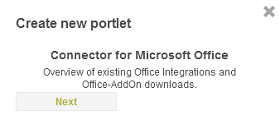
A short description of the portlet template will be shown. Click on Next.
General settings
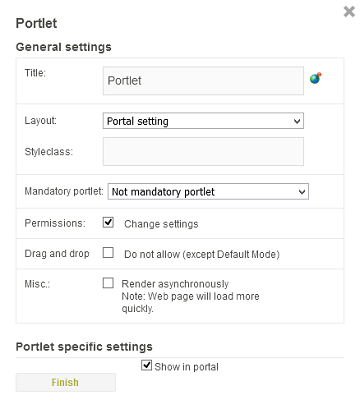
Name
For all portlet types, the Name that will be shown in the title bar of the portlet can be changed here. If you click on the globe symbol, you can enter the name in multiple portal languages.
globe symbol, you can enter the name in multiple portal languages.
Layout
In this drop-down list, you can change the layout of the portlet.Styleclass
The portlet can be assigned its own style class here. Individual style classes will be defined in the Design module. There you will find, in the Layout area below the portal styles, the entries for Portlet and Portlet with round corners. The simplest way to proceed is to copy one of these entries via the context menu and then to paste it on the same level – i.e. below the Portlets entry.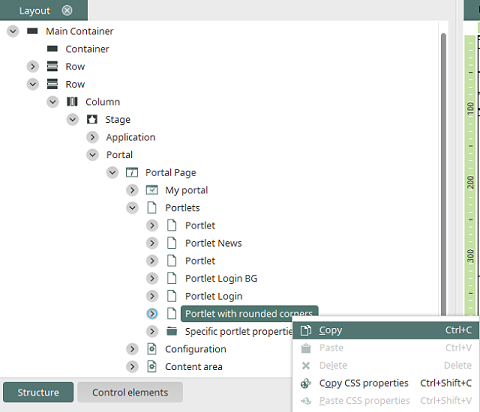
When pasting, a dialog will open automatically in which the title and the name of the class can be edited.
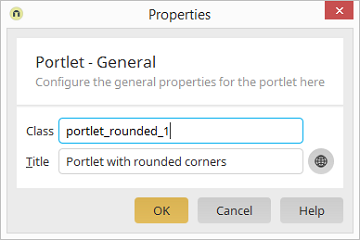
After clicking on OK, you can change the style properties of the new portlet class according to your wishes. If the layout has been saved, you can enter the name of the new class (not the title) as style class into the portlet configuration on the portal page.
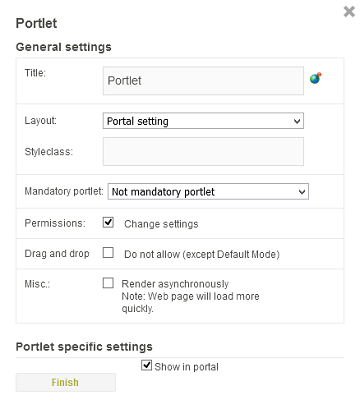
Mandatory portlet
Each portlet can be defined as a Mandatory portlet for All users. Mandatory portlets cannot be removed from the portal page. The selection Not for anonymous has the effect that the portlet will only be mandatory for all users that are logged in.Permissions
With the setting Change settings, you will allow the other users to edit the portlet properties.Drag & Drop
With the setting Drag & Drop: Not allow (only Default Mode) the moving of portlets on individual portal pages is restricted.Miscellaneous
The setting Render asynchronously will causes the web page to load quicker. The setting Show in portal means that the portlet will be placed onto the portal page immediately. If the setting is not chosen, you will find it in the portal page configuration as a new entry in the category Add portlet.Portlet specific settings
These additional settings vary depending on the portal type that's been selected.Portlet is visible
With this setting, the portlet will be shown on the portal page.By clicking on Finish the portal will be created.