Areas of the Users module
TreeLists
Find
Object lists
Details
Find occurrences
Move and show/hide areas
Tree
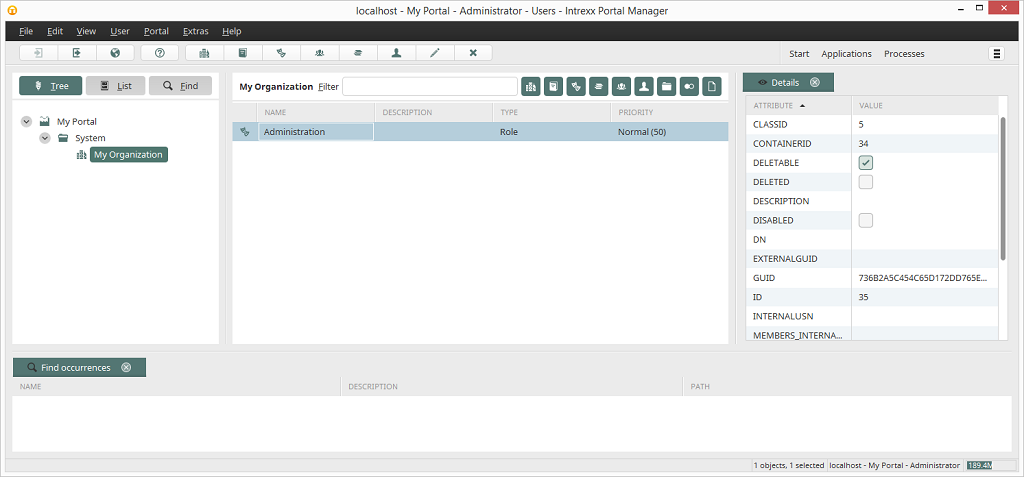
In the left-hand area, you will see a representation of the portal structure in tree format. For a newly created portal, you will see only the
 portal node and the subordinate folder
portal node and the subordinate folder  System here. In the tree view you have the ability, using the Edit menu, to research how often the currently selected object in the tree structure occurs. The result will then be shown in the Find occurrences area.
System here. In the tree view you have the ability, using the Edit menu, to research how often the currently selected object in the tree structure occurs. The result will then be shown in the Find occurrences area.
Lists
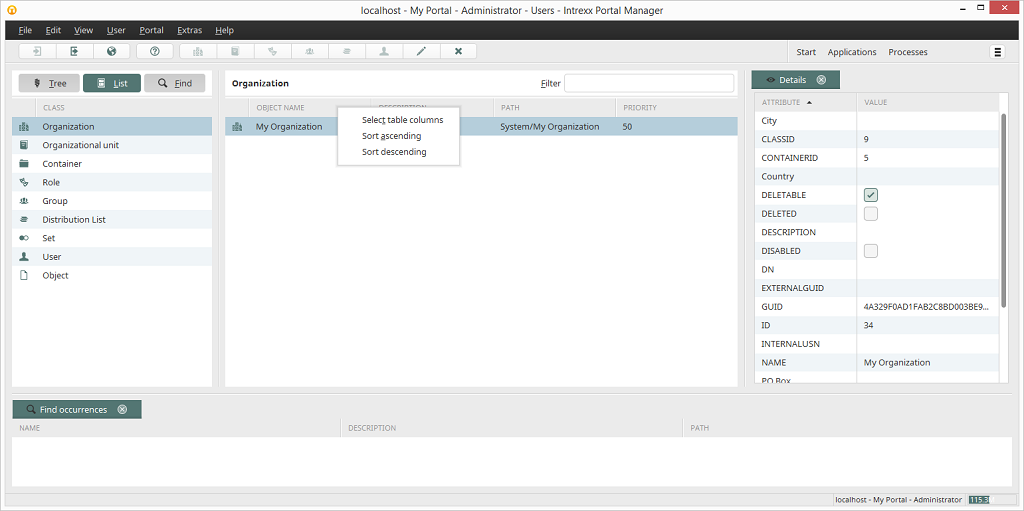
If you click on a class, the objects of this class will be shown in the middle area.
Find
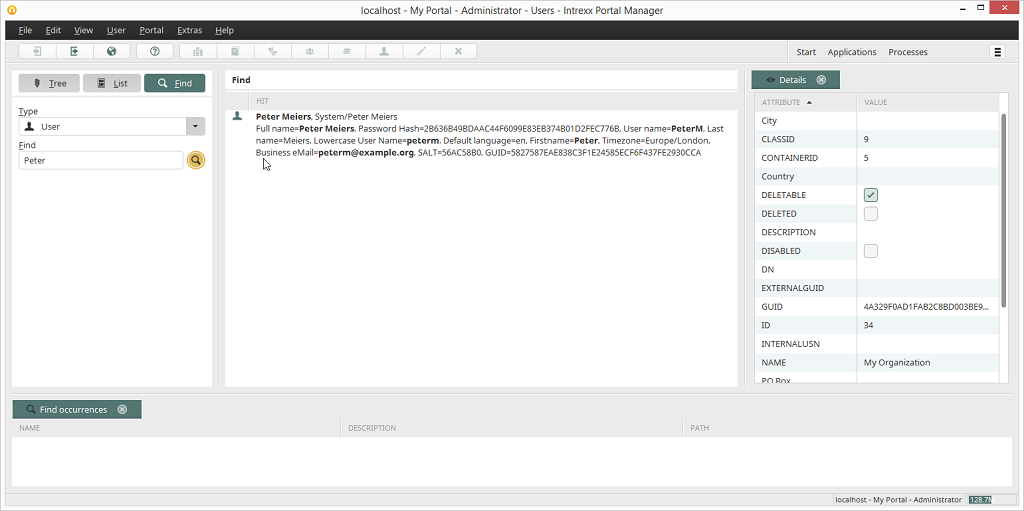
In the Find view, you have the ability to search for individual objects. Select the object type from the drop-down list Type and enter the search term into the search field. After clicking on
Object lists
Tree
If an object class is highlighted in the tree structure, all relevant objects will be listed in the middle area of the User Manager. There you will receive information concerning the Name of the object, its Description, its Type, and its Priority. In the Type column, you will find the object class to which it belongs. How this list can be filtered can be found here.List
In the List view, the table columns can be adjusted by using the context menu Select table columns. The object list can be sorted in ascending or descending order.Find
If you move with the mouse over a result shown in the middle area, additional information will be displayed. Double-clicking on the search result will open properties dialog for that object.Details
If needed, you can choose to show the Details area on the right-hand side of the module, this is activated from the View menu. This area will inform you about the attributes of the currently selected object.Find occurrences
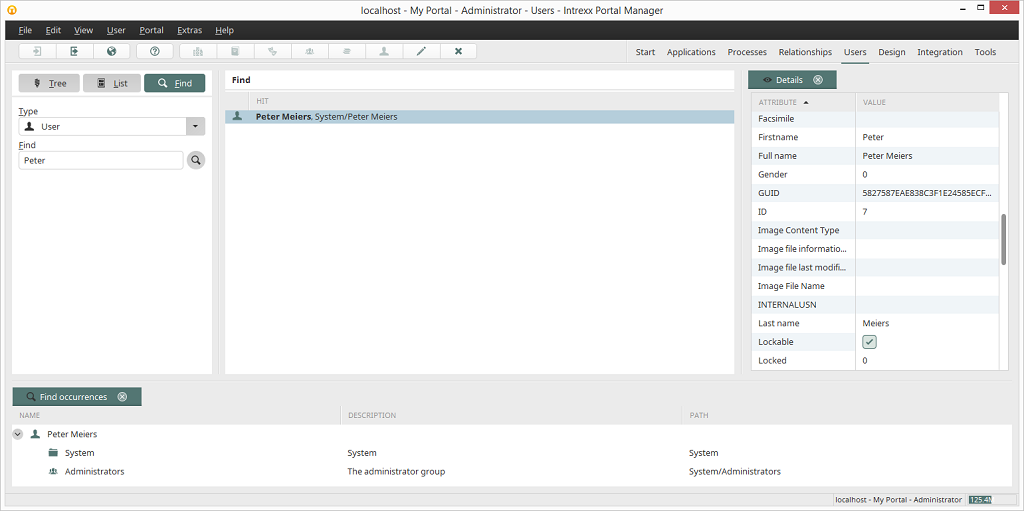
Using the menu Edit / Find occurrences, you can search for how often the currently selected object occurs. The result is displayed in the Find occurrences window at the bottom of the module. By double-clicking on the result, the corresponding point, where the object appears in the structure, will be shown in the middle area.