View table properties - Options tab
Applications module View table Properties dialog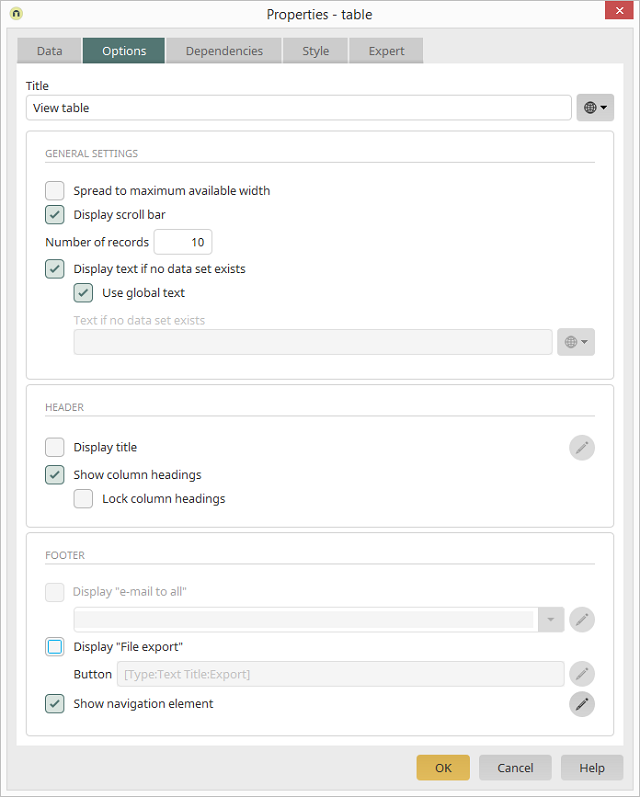
Static title / Title from constants
All information regarding this topic can be found here.General settings
Spread to maximum available width
With this setting, the table will be take up the maximum available width of the page in the browser.Display scroll bar
If this setting is checked, a horizontal scroll bar will be shown if the view table is too wide.Number of records
This allows you to define at what amount of records a navigation element will be shown beneath the table; the navigation element allows the user to access further pages of the table. If -1 is entered here, all records will be displayed.Display text if no data set exists
If this setting is active, a text will be displayed when there is no data available.-
Use global text
Uses the text stored in the language constant DR_NO_RECORD, it will also be displayed multilingually according to the Regional settings of the portal properties. -
Text if no data set exists
A static text or a constant can be entered here if the Use global text setting is deactivated.
Header
Display title
The table heading will be shown.Opens the dialog where the heading can be modified.
Show column headings
The column headings can also be shown or hidden.Lock column headings
The column headings stay visible when scrolling.Footer
Display "email to all"
This option is only available if string data fields, of the control type email, are included in the table. Select the desired edit field in the drop-down list. In the browser, a link will be shown at the foot of the table, with which an email can be sent to all email addresses in the table column. Clicking on this link will open a popup window where the user may define separators and how the the email addresses should be used, as well as start their default email client.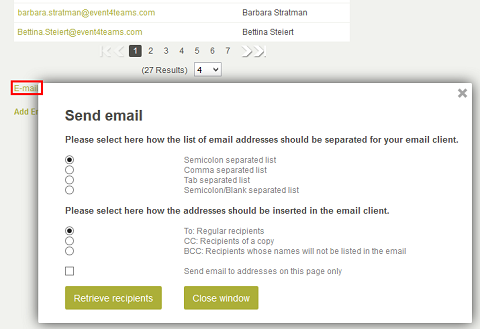
The distribution list to which the email will be sent will be created from the email addresses in the table.
Opens a dialog where the properties of the Email to all button can be edited.
Display "File export"
This setting will show a button below the view table that allows the user to export all data records.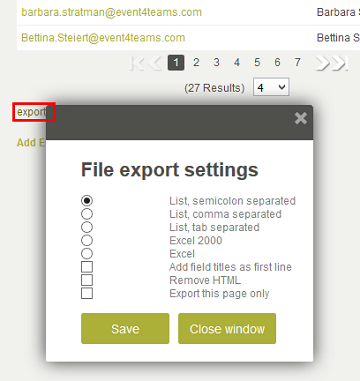
Clicking on this button will open a popup window where the user can select the separators and choose the format of the export file (text, Excel).
Opens a dialog where the properties of the Export button can be edited.
Navigation element
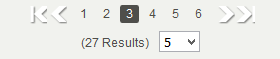
The navigation element will be shown at the foot of a table as soon as the number of existing data records exceeds the number of records to be displayed within a table. By clicking