Drop-down list / Listbox - Entries
Applications module Drop-down list / Listbox Properties1. Values from applications
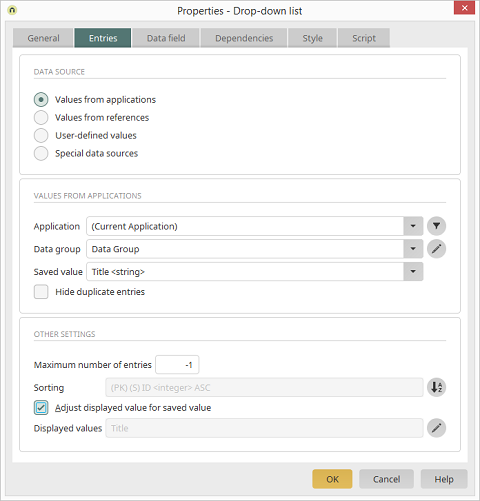
Application, Data group, Data field
Select the application, data group and data field whose values should be saved in the drop-down list.Clicking on this button opens a dialog where a filter can be defined.
Opens a dialog for the data mapping.
Hide duplicate entries
This setting has the effect of only showing values, that show up multiple times in the connected data field, once. In the database, a Distinct query will be sent, filtering the data records.Maximum number of entries
You can limit the number of entries in the list. With the value -1, all entries will be shown.Sorting
The Sorting of the drop-down list can be adjusted by clicking onAdjust display value for saved value
With this setting, the data field that you have selected in the Values from applications area will be used. If this setting is not active, you can define the displayed values yourself. In this case, the value that is saved is that of the data field that you have selected in the Values from applications area.Displayed values
Displays the currently defined displayed valueOpens a dialog where the data fields that provide values can be selected.
2. Values from references
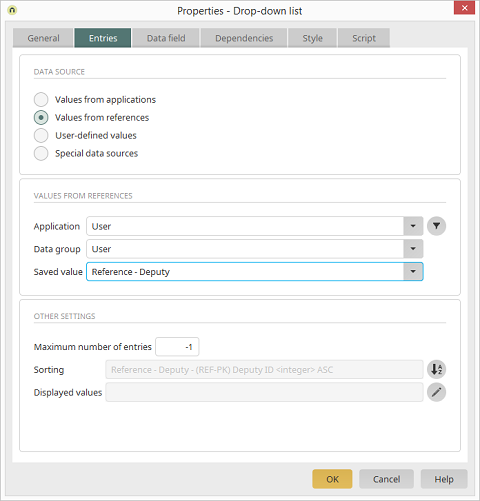
With this setting, references can be selected from the current application or other applications as sources for the entries in the drop-down list. The settings are essentially the same as the settings in the drop-down list for Values from applications.
3. User-defined values
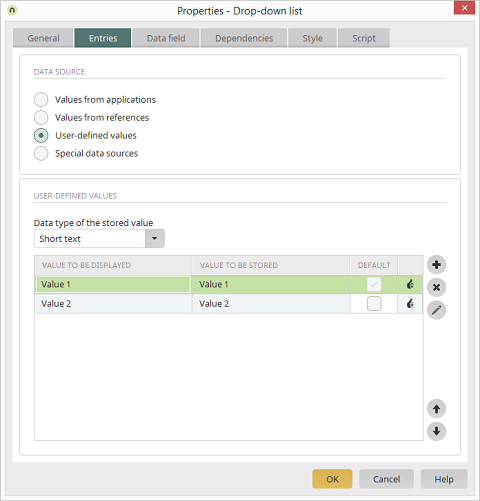
User-defined values are values that do not stem from a data source, but rather are entered statically.
Data type of the stored value
Select the desired Data type of the stored value here.By clicking on this button, a new value can be created.
The highlighted entry will be removed.
The selected value can be edited.
Default
The entry which has been selected in the Default column, is preselected when the page is loaded in the browser.4. Special data sources
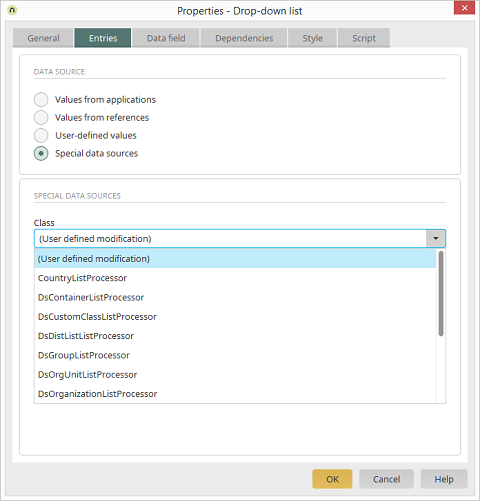
Class names that provide the drop-down list entries can be selected here.
| Class | Displayed value | Saved value |
| User-defined modification | This option is used for internal modifications to settings | |
| CountryListProcessor | Country name | Country code |
| DsContainerListProcessor | Container objects | GUID of the container object |
| DsCustomClassListProcessor |
User-defined classes.
If a class is not defined in the settings,
users will be returned. So that classes are returned, the required class ID
needs to be specified via a setting:
|
Class ID |
| DsDistListListProcessor | Distribution list | GUID of the distribution list |
| DsGroupListProcessor | User groups | GUID of the user group |
| DsOrgUnitListProcessor | Organizational units | GUID of the organizational unit |
| DsOrganizationListProcessor | Organizations | GUID of the organization |
| DsRoleListProcessor | Roles | GUID of the role |
| DsUserProcessor | Users | GUID of the user |
| LanguageListProcessor | Languages | Language code |
| LocaleListProcessor | Language formats | Language code in combination witht the language code |
| PortalGroupLanguageListProcessor | Portal languages - the active portal languages are at the top of the list and the inactive languages are listed below | Language code |
| TimezoneListProcessor | Time zones | Time zone |