Portal Manager start page
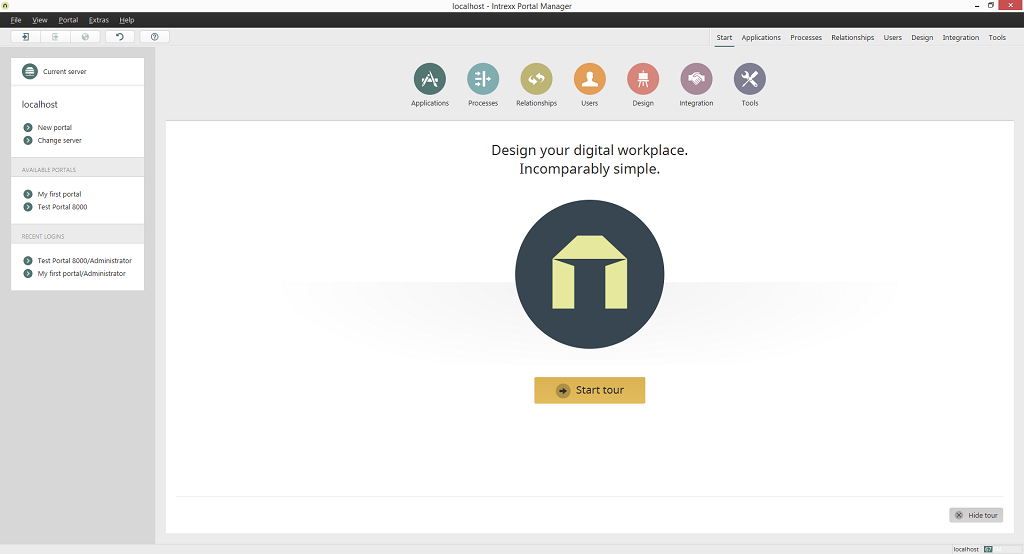
In the Portal Manager, portals will be developed and administrated. In the upper area of the start page you will find the main menu. Under the main menu, you will see the toolbar. If you place the mouse cursor over a symbol, you will be informed of the function name via a quicktip. The individual modules in Intrexx can be found in the right-hand area of the toolbar, whereas the most important functions of the currently opened module are available on the left as usual.

Depending on the window size of the Portal Manager, the part of the toolbar that contains the names of the modules will be automatically reduced in size and moved to the right.
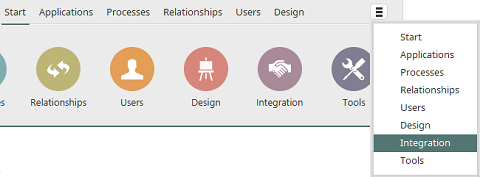
By clicking on the button
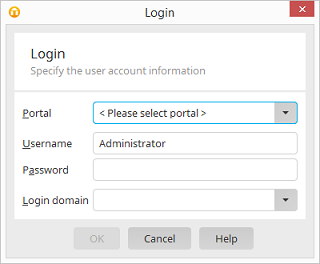
If you're not already logged in to a portal, the dialog for signing in will be displayed. Select your desired portal and sign in. After logging in, the corresponding module will open.
In the main menu you will find various functions, depending on the module currently in use.
In the Current server area, the current server connection will be shown. With New portal, a new portal can be created. Change server allows a connection to a different portal server to be created.
In the Available portals area, all portals located on the currently connected server can be opened. Please log onto a newly created portal with the user name Administrator, leaving the password field blank.
In the Recent logins area, the users that were last logged in, as well as the portals on which they exist will be listed.
In the Current portal area, the portal you currently edit in the Portal Manager can be opened in the browser. The properties and the facility to log off are directly accessible here.
Tour
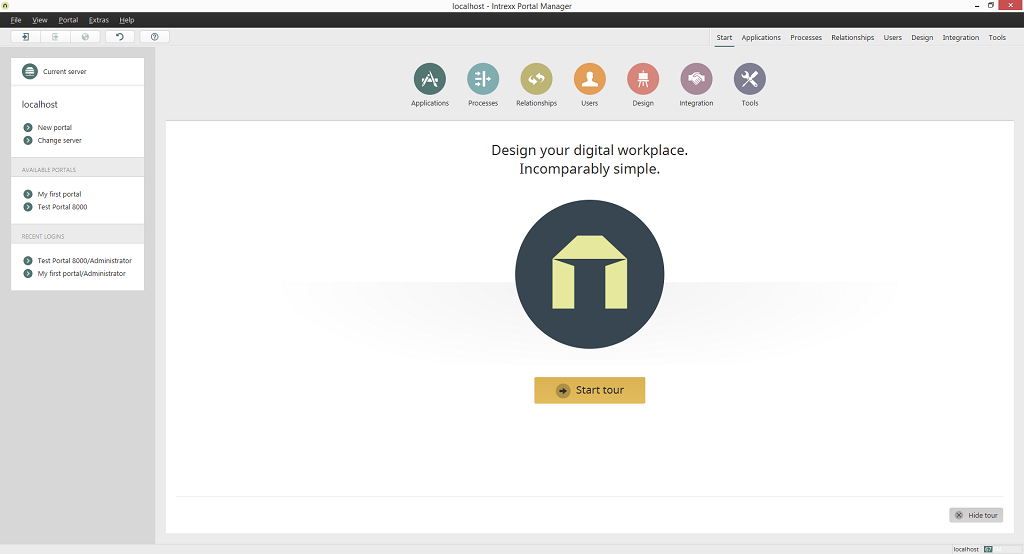
On the Portal Manager start page, click on Start tour to view short summaries of the individual modules in Intrexx. Click on Hide tour to finish the tour.
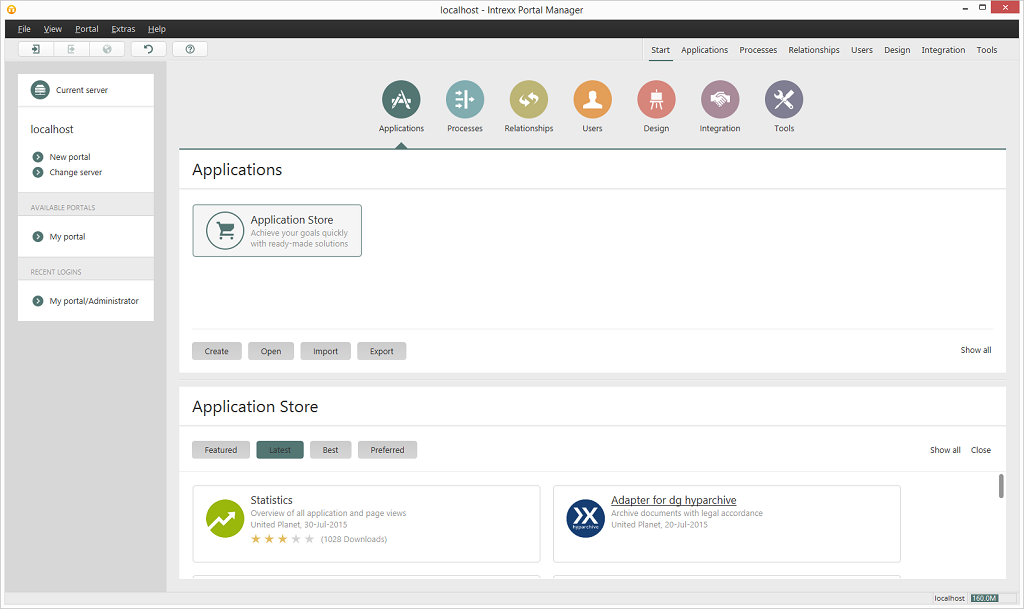
In the upper right-hand area, you have access to the current offers from the Application Store. Depending on the module in which you are currently working, buttons are shown underneath that give you quick access to the most important functions. In the lower area, the list of applications provided to you in the Application Store can be filtered by various criteria. To do so, click on the corresponding button to, for example, see an overview of the newest applications.
Extending the trial period
In the lower area of the Intrexx Portal Manager, you will see for a testing version a notice, informing you of how long your version will remain active. If you click on Open wizard... here and on Extend the trial period in the next dialog, you can apply for an extension to your trial period.
If you click on Start Assistant here and on Extend the trial period in the next dialog, you can apply for an extension to your evaluation period.