Application Store - Advent Calendar
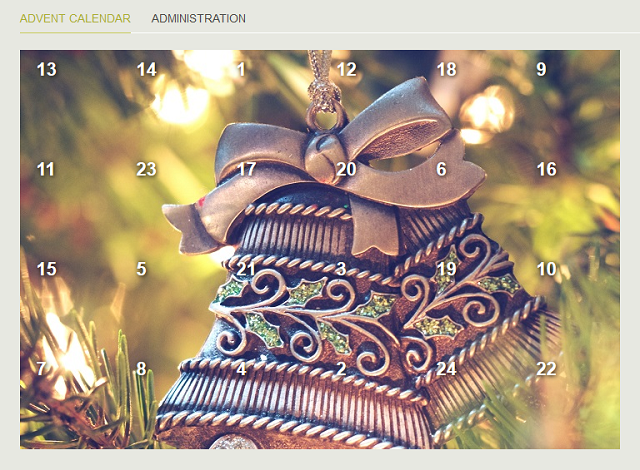
1. Installation
To use the application, you require at least Intrexx 8 with all Online Updates.1.1. Application
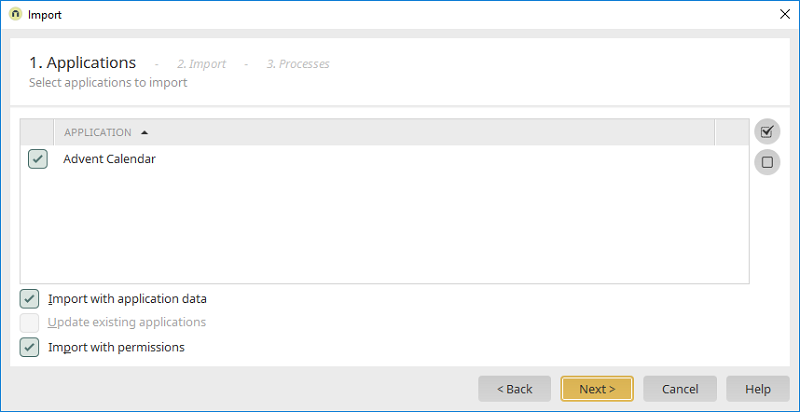
Import the file "Adventskalender2017-IX8.zip" that was downloaded from the Application Store; this contains the application and process. Make sure the options "Import with application data" and "Import with permissions" are activated.
1.2. Permissions
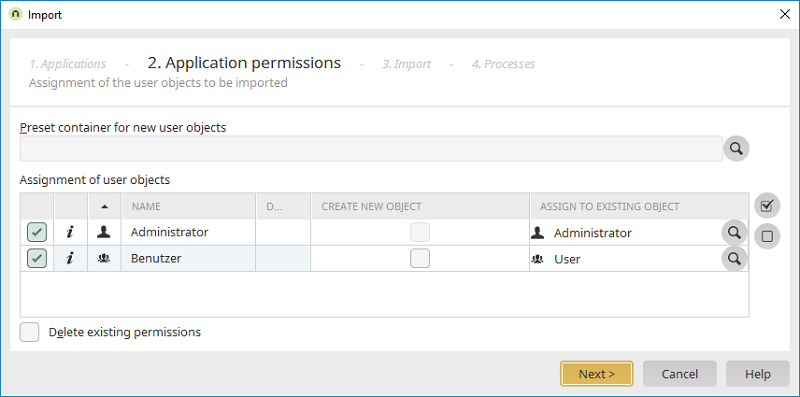
During the import, the application permissions can be assigned. Usually, the default settings can be applied. The permissions can also be modified later in the Users module. The "Benutzer" user group can open the windows in the calendar. The "Administrator" user group can modify the settings in the Administration.
1.3. Process
In the final step, import the included process that is responsible for the annual rearranging of the windows and the Intrexx Share plugin. The process does not have to be imported if you do not require these functions.2. The application in the browser
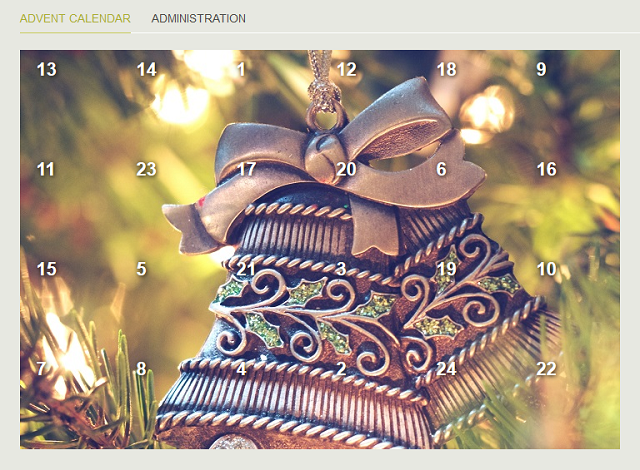
The Advent Calendar app is now available in the portal.
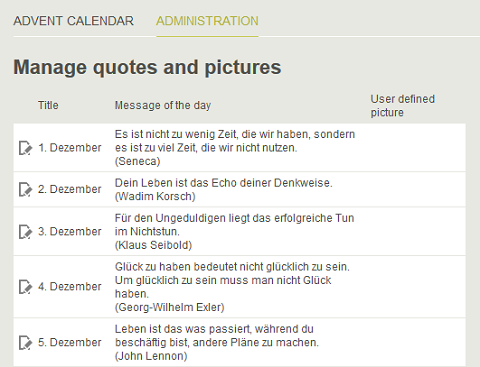
The data for the advent calendar windows can be edited on the "Administration" by clicking on
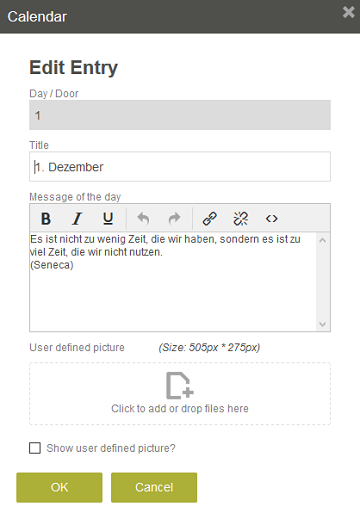
Day / Door
This is the number of the window.Title
The title is shown in the table on the Administration page.Message of the day
This text will be shown in the corresponding window when it is opened.User-defined picture
For each window, you can add a custom image if required. The image format needs to be .png, .gif, .jpg and the size 505 x 275px.Show user-defined picture?
The user-defined picture will be displayed when the correpsonding window is opened.3. Change the background image
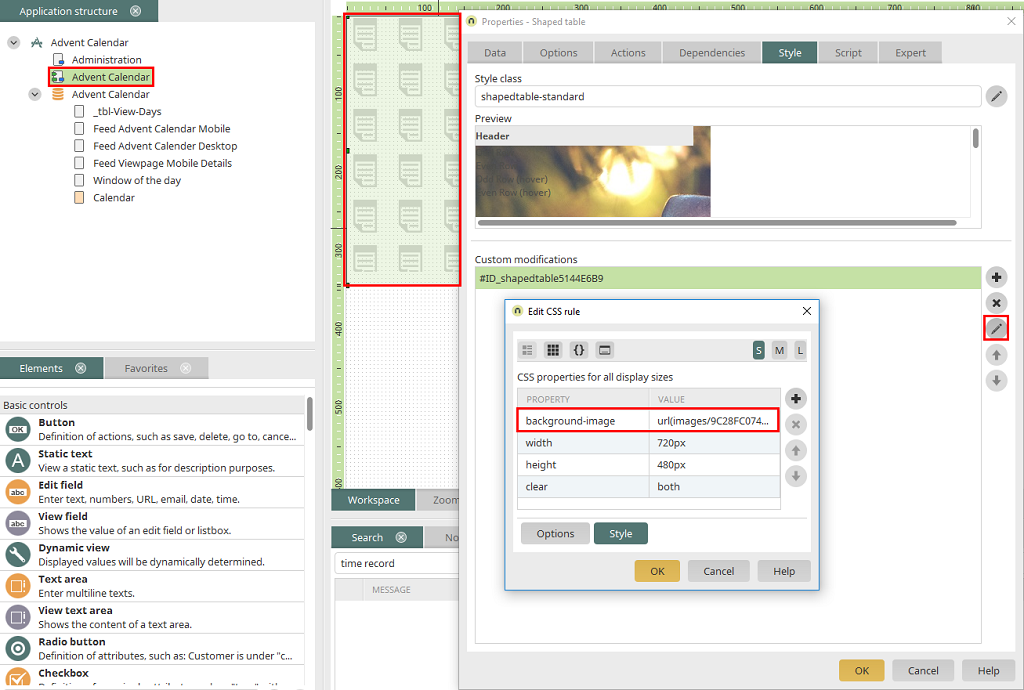
The background image can be modified by opening the application in the Applications module. Open the page "Advent Calendar" and then open the properties dialog of the free layout table and switch to the Style tab. In the "Custom modifications" area, select the entry "#ID_shapedtable...." and then click on