Intrexx Share 2.2 - Personal page
Every Intrexx Share user has a personal page. This can be reached by clicking on the user photo or the user name. On the personal page you will find, among other things, the profile information of the user, options for contacting the user, or an overview of the user's photo albums and the such. Depending on the configuration of the personal settings of the colleague, you may also have the option to leave a message directly.1. How to view your personal page
You can access your personal page by clicking on your profile image in the navigation bar.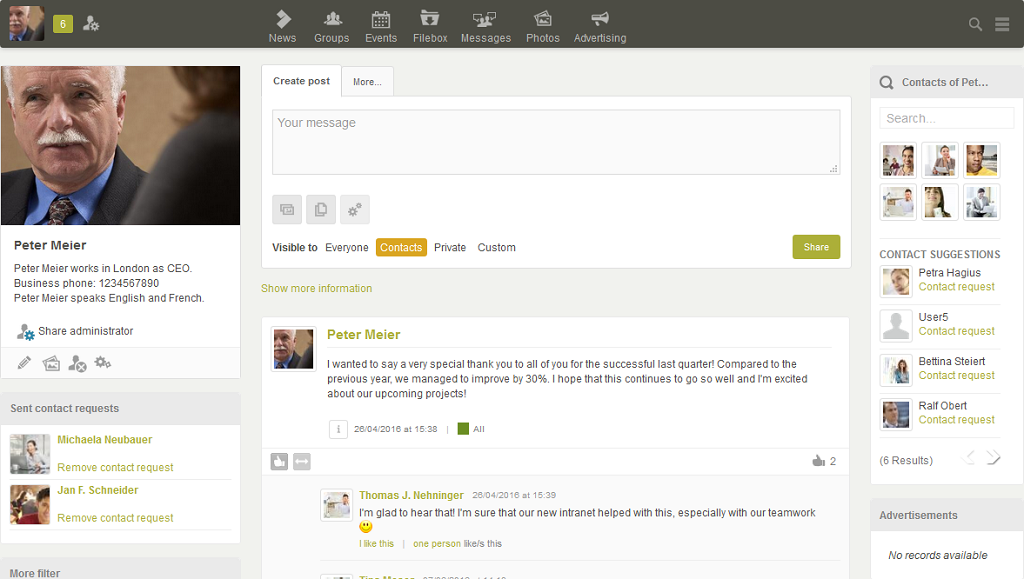
On this page, your own personal posts or information about contact requests, pokes, etc., are gathered together, and you can edit your profile. In the middle column you can see all of the posts which you have created or colleagues have created on your personal page. You can also create posts here.
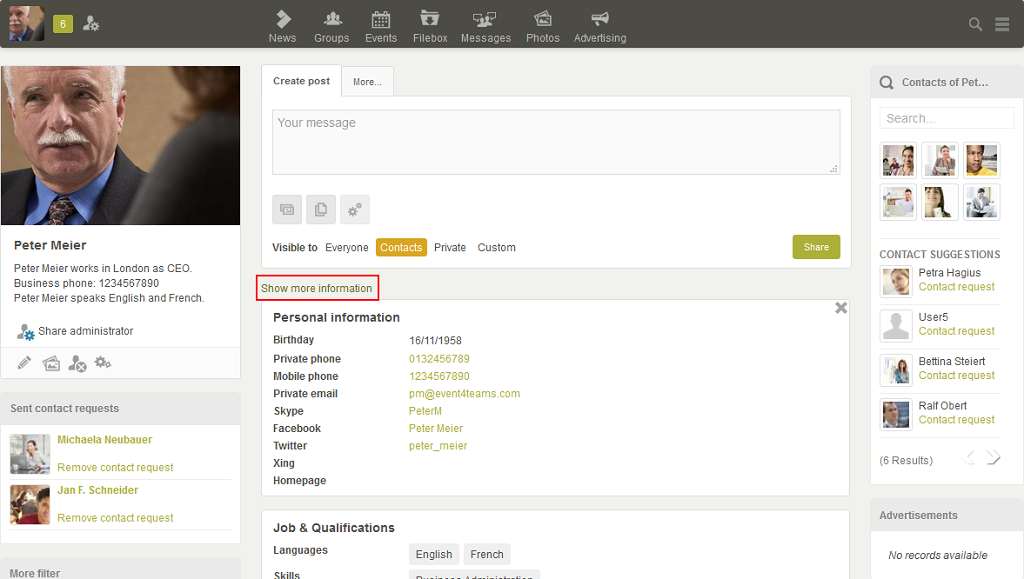
Below the input field for a new post, you will see the link Show more information. With this option, your profile information will be displayed on your personal page. With a further click on the same link, the middle column's content will be refreshed. Beneath the profile picture, you'll find buttons for editing your Profile. In the left column, you'll be informed about new and sent contact requests, and pokes. Furthermore, you'll find Filters which you can use to filter the information in the middle column. In the right column you can find your current Contacts and Contact suggestions. In the My photo albums element, 4 photo albums (selected randomly) will be shown which you have created.
2. How other users see your personal page
In your personal settings, you can configure determine which options should be available to other Intrexx Share users on your personal page. If the visitor to your personal page belongs to the authorized user group, the input field for a new post will be displayed in the middle. You can also use the personal settings to define whether users can see the Show more information link. Furthermore you can define whether Personal information, such as your birthday and private phone number, should be shown when this area is displayed.AYour profile photo will be displayed on the left. To the right of your profile photo there will be various options available, depending on the configuration of your privacy settings. Your colleagues can send you a contact request, delete their contact with you, poke you or send you a new message. The filters are also available for restricting the content in the middle column.
In the right hand column, visitors to your personal page will see the Contacts of… and Mutual contacts elements, as long as they belong to the authorized users. These display the user's contacts and contacts you have in common with them, respectively. In addition, visitors to your personal page will see the Photo albums from User name element, in which a random selection of four of your photo albums (to which the visitors have access rights) will be displayed.