Portal page configuration
PermissionsActions
Screen effect
User permissions
Portal settings
Create new portlet
Search for portlet
Add portlet
Permissions
With the permission Change portal pages in browser, which can be provided from the menu Portal / Portal access permissions, you can change the default settings (e.g. the number and positioning of the portlets), which apply to all users, for each portal page. You can reach the default settings from Settings / Portal settings directly from a portal page. Afterwards, click on Personal settings and then Default settings.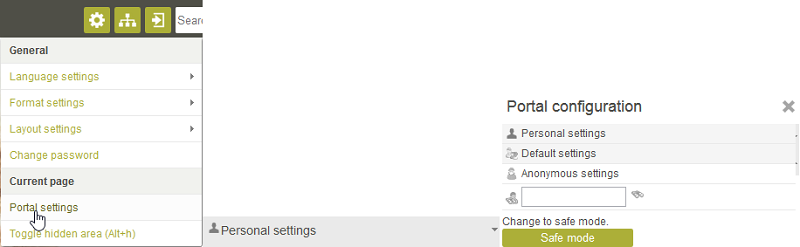
Here you also have the ability to search for an individual user, in order to change their individual settings.
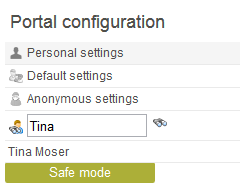
If you enter a user name into the search field, the results will be output underneath the search field. click on the link to the desired user there. The user's portal page will then be loaded, where you can change the settings of this page. All changes will then only affect the user in question. They do not influence the display of the portal pages of other users. If you click on Anonymous settings, you can change settings for the portal page as it should be viewed by users who have not logged in.
Actions
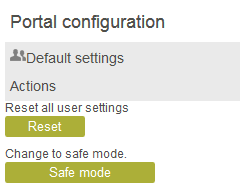
Reset
As the administrator, you can reset all changes that users have made to the settings on their portal page back to the portal default by clicking on Reset. This default corresponds to the configuration of the portal page as it is shown to you when you are editing the Default settings. Please note, therefore, before performing a reset, that all changes that users have made to their pages will be lost.Safe mode
Clicking on Safe mode allows pages to be loaded with portlets containing errors on them. Non-functioning portlets can then be deleted, in order to make it possible to load the portal page in normal mode.Screen effect
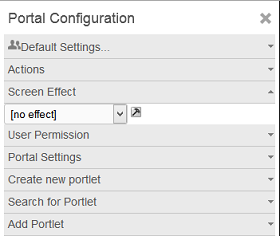
Here you have the ability to show animated window effects in the portal. Easter, Christmas, and Advertisement are available. By clicking on the
 tool symbol, the settings can be changed and new effects can be created.
tool symbol, the settings can be changed and new effects can be created.
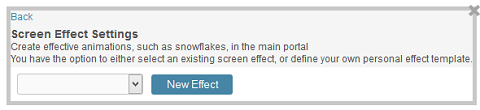
New effect allows your own effects to be created. This will animate an image file with the data set here.
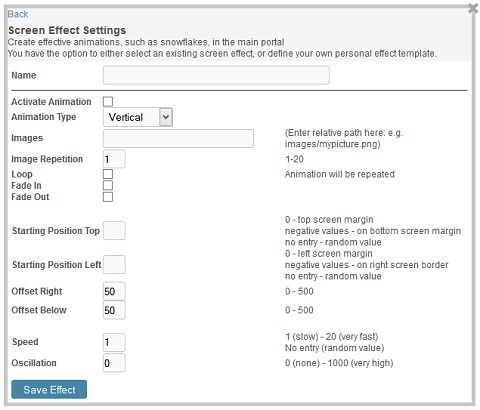
User permissions
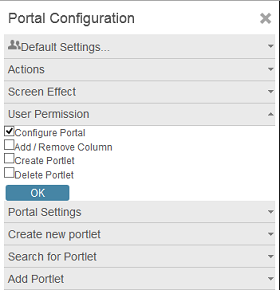
If you assign the user permission Configure portal, the link Portal settings will be shown to the user. With it, the portal page configuration will be available to the user. Users with this permission can, under Actions, reset their individual portal page to the portal default and start in safe mode. The functions Search portlet and Add portlet are also available there for use. In addition, portlets can be moved via drag & drop on the portal page.
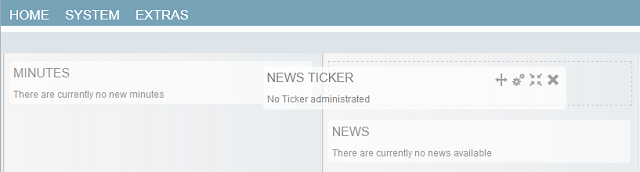
To do so, simply click on the title bar of a portlet and drag it to the desired position. Changing settings of individual portlets via the symbols in the portlet title bar is also made possible with the permission Configure portal. A user may optionally be given the additional permission to add more columns to a portal page or remove them, create portlets or delete them. Click on OK to apply the new settings. The changes will be made effective as soon as a user logs into the portal again.
Portal settings
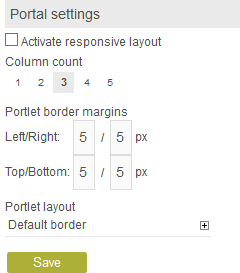
Activate responsive layout
With this setting, the responsive layout is activated for the portlets on the portal page. As long as this setting activated and saved, the number of columns and border margins cannot be adjusted.Column count
Here, the number of columns can be defined in which the portlets are arranged. Simply click on the desired amount.Portlet border margins
Here, you can define the distance of the portlets from one another. Enter the desired number of pixels for the vertical and horizontal offsets into their corresponding boxes.Portlet layout
You can change the appearance of the portlets here. The following variants are available to you:- Default border
Shows the portlets in a rectangular border with a title bar. - Empty border
Only shows the portlets' contents without a title bar, borders, or background. - Default border (rounded corners)
Shows the portlets in rounded borders with a title bar. - Empty border (rounded corners)
Shows the portlets with round borders without a title bar.
Create new portlet
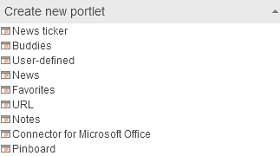
New portlets will be created based on portlet templates here. You can find more on this topic here.
Search for portlet
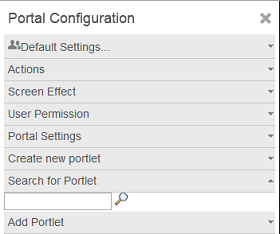
You can search for the title or name of a portlet here. If a portlet is found, a link will be shown below the search field, which leads to the settings for the portlet.
Add portlet
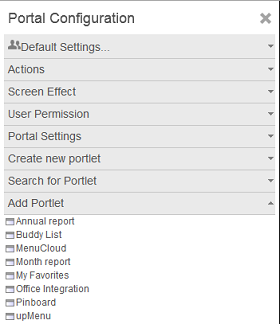
Here you can select existing portlets for display on the portal page. You can find all information on this topic here.