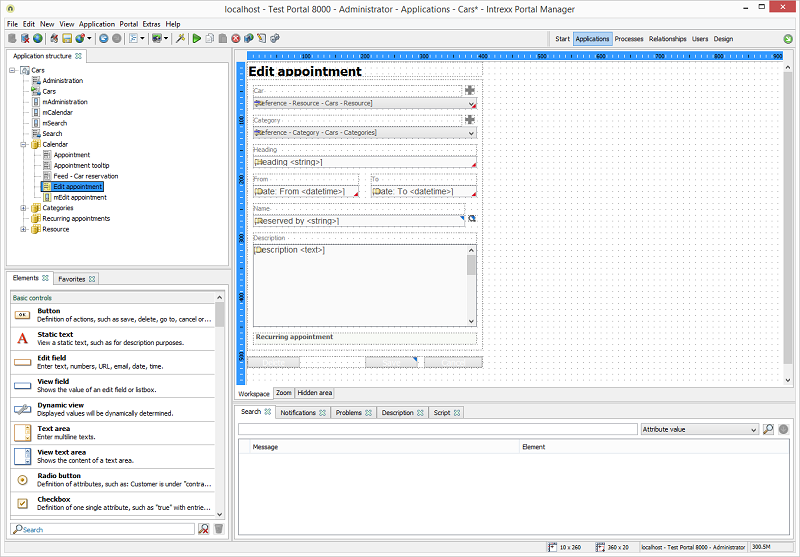Advanced Techniques - Workspace
Drag element to the workspace
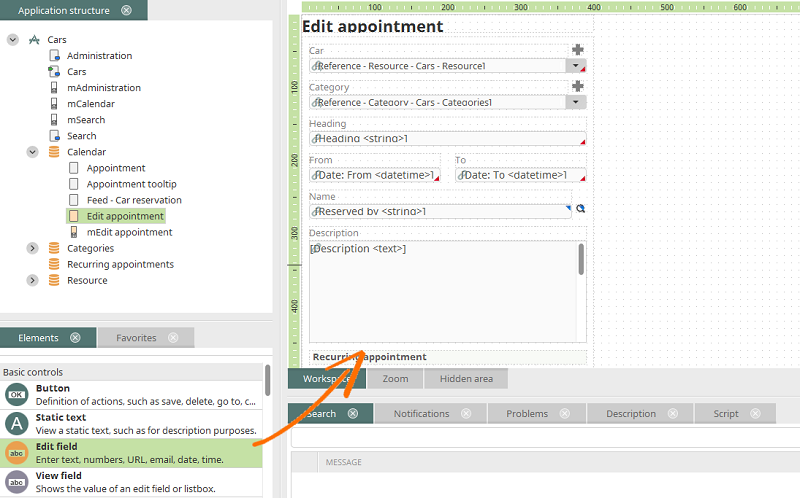
When you drag an element to the workspace, and in doing so touch the Zoom or Hidden area tab, the Zoom or Hidden area will open respectively. This behavior can be switched off in the menu Extras / Options / Applications.
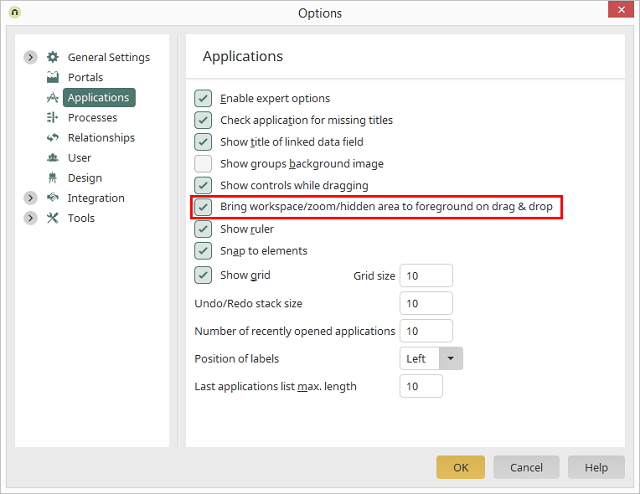
Deactivate the setting Bring workspace/zoom/hidden area to foreground on drag & drop here. This will switch off the automatic tab switching described above.
Open editor
The JavaScript Editor can be opend from the workspace by pressing F12 and then maximized by pressing F11. Here, you do not necessarily have to have clicked on an element which contains JavaScript. If a VTL Include element is selected, pressing F12 will open the Velocity Editor.Appearance
Did you know that you have the ability to adjust the appearance of Intrexx via the menu Extras / Options / General settings / Appearance?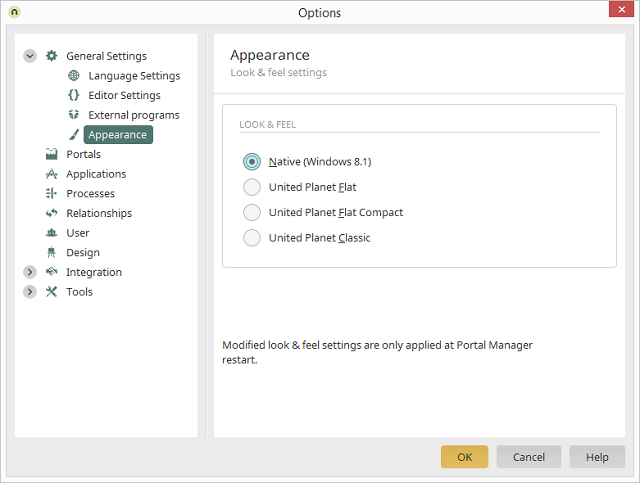
The option Native (Windows 8.1) presents more comprehensive application structures in one overview. This also means that you need to scroll less to reach elements in the application on notebooks.