Advanced Techniques - Processes
Size of process elements
When working with more complicated processes, you may need to reduce the size of process elements. When you add new elements to the workspace, these will be a different size.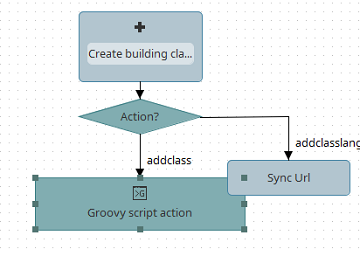
By selecting Copy size from the context menu, the size of any process element can be copied.
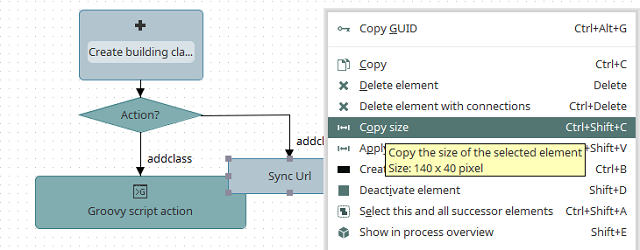
Select Apply size from the context menu of the target element.
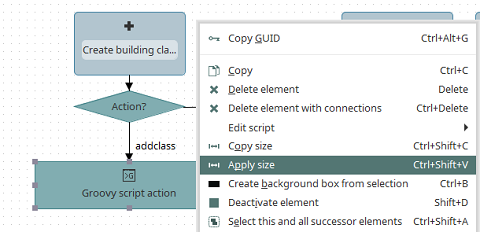
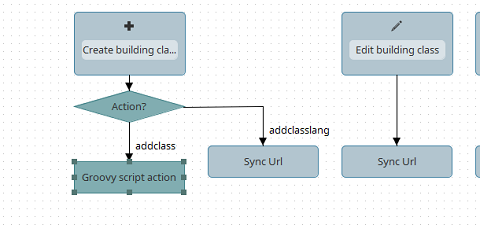
The default size for new process elements added to the workspace can be defined under the main menu Extras / Options.
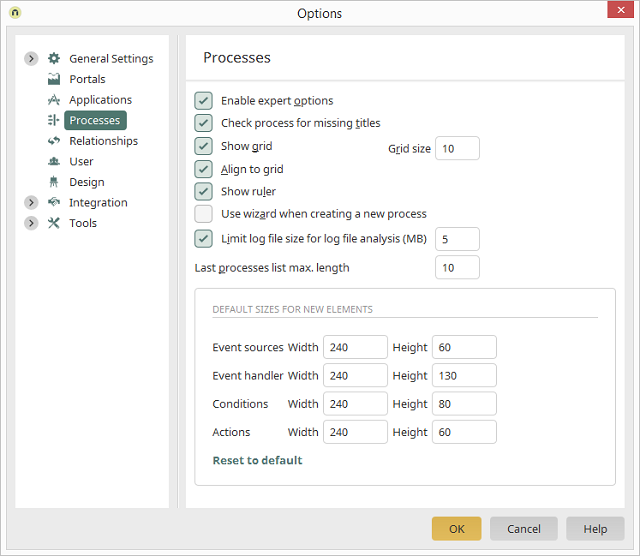
Boxes
One way of structuring processes is provided by the Box element. This allows you to group elements together visually.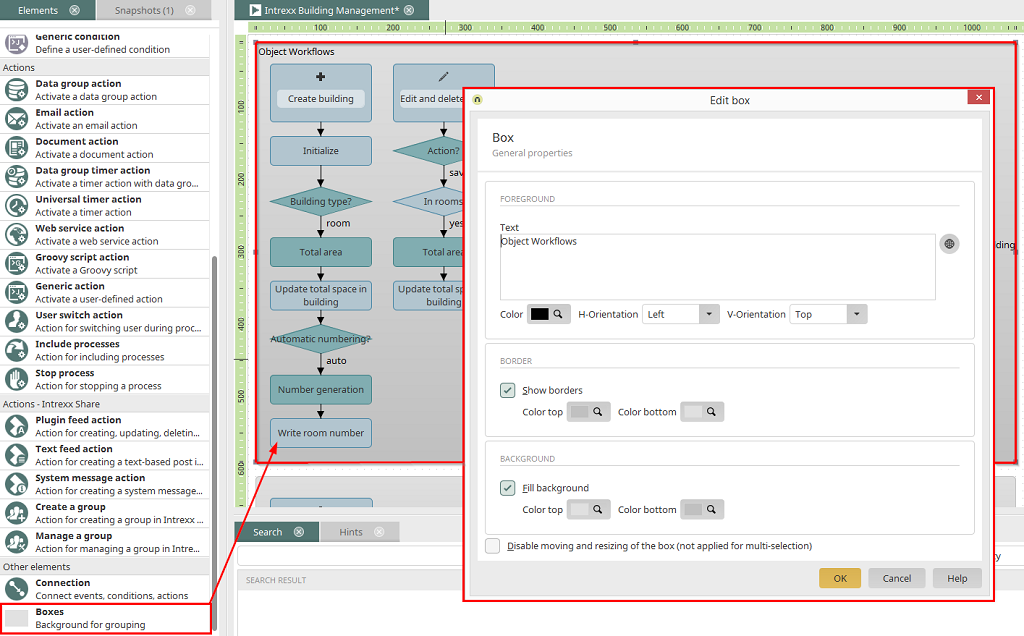
Delete element with connections
Elements can be deleted with their subsequent connection arrows by selecting Delete element with connections from the context menu.Select this and all succesor elements
This context menu option is also helpful as it allows you to select an entire process chain starting from the element currently selected.Start timer
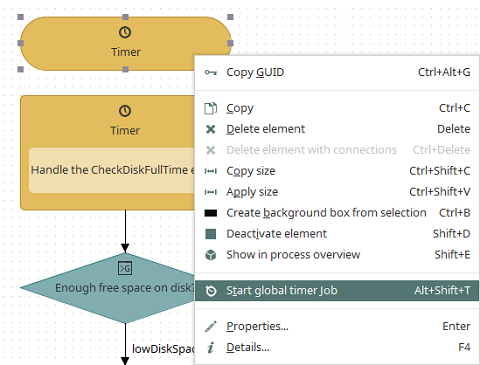
With Start global timer job from the context menu of a Global timer, you can manually start it - for test purposes, for example.
Timer protocol in the Tools module
The execution plan of a timer is recorded in the Task scheduler in the Tools module; you can find the timer by searching for its GUID. If you have activated the expert options for the Processes module, you can view the timer's details by selecting it and pressing F4.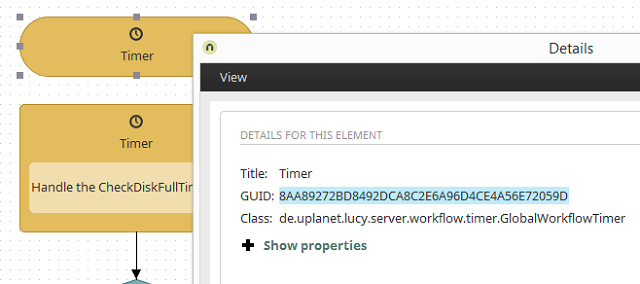
Copy the GUID to the clipboard and then switch to the Tools module.
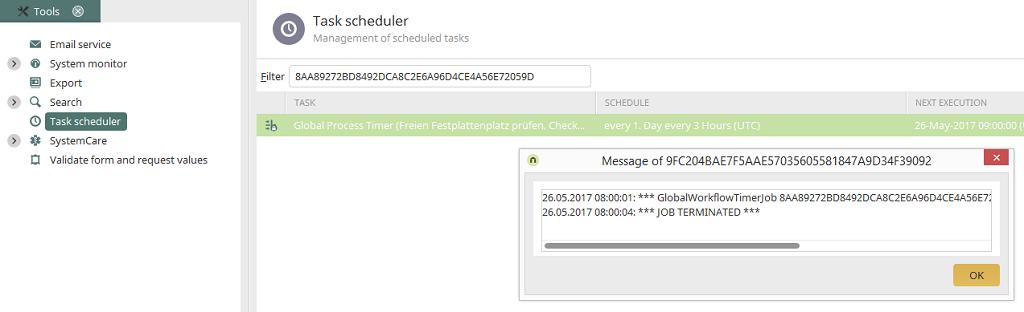
Open the Task scheduler and search for the timer's GUID. You can view the latest messages regarding the execution of the timer and access additional functions from the job's context menu.
Send email at the end of a timer job
A Generic event handler can react to the end of a timer job.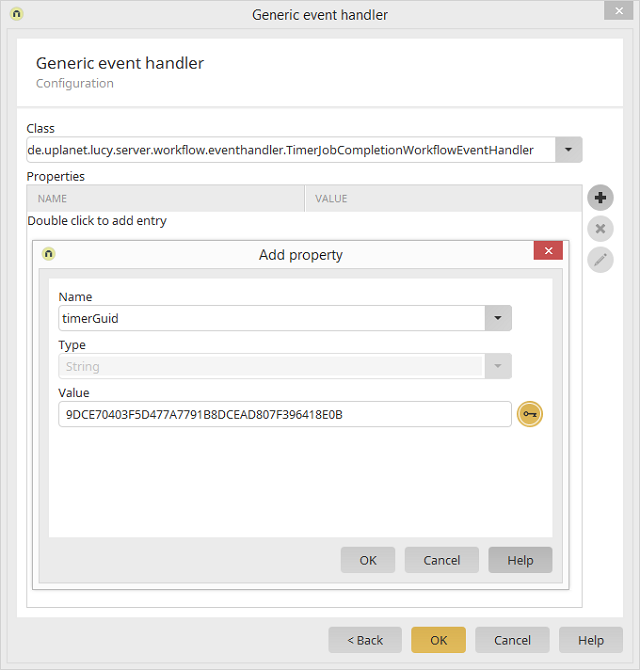
This is done by selecting the class de.uplanet.lucy.server.workflow.eventhandler.TimerJobCompletionWorkflowEventHandler and the GUID of the timer, which should be responded to, in the Generic event handler. Now, an email action can be added to the Generic event handler. If you would like to send different emails based on the status of the timer job or, for example, send an email when the job is unsuccessful, you can perform the corresponding check using a Groovy filter condition before the Email action. In Groovy, you can use the command g_event.hasError() to check whether an error has occurred. The command g_event.getErrors() provides a list of errors which have occurred.